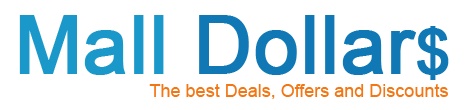Search
Deals
Categories
Accessories
Air
Automotive
Beauty
Books/Media
Business
Buying and Selling
Careers
Clothing/Apparel
Computer & Electronics
Department Stores/Malls
Education
Entertainment
Family
Financial Services
Food & Drinks
Games & Toys
Gifts & Flowers
Health and Wellness
Home & Garden
Insurance
Legal
Online Services
Recreation & Leisure
Seasonal
Sports & Fitness
Telecommunications
Travel
Answers To Common Questions
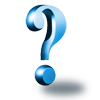
The following are common Questions and Answers, contact us for more support.
How to login on our Mall?
In the upper right hand corner of the mall is the status box. Click the link that says "Log In ›" (as illustrated in the image "A" below). From there you will be taken to a secure login page. Enter your account email address and password and you will be logged in with Full Access and re-directed to the "My Account" section of the site. Full Access allows you to manage every aspect of your account. Full access is noted by the closed lock icon in the upper right hand corner (as illustrated in the image "B" below). Limited Access is applied when you log out or close your browsers window and is noted by the open lock icon (as illustrated in the image "C" below). With Limited Access you will not have any access to your account features but you are able to conveniently shop and earn through any merchant as well as your favorite merchants.
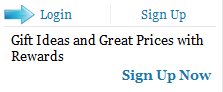
How to shop on our Mall?
In order to shop you must be logged in with Limited Access or Full Access as described above. When logged in with Limited Access you are able to click the cart button (as illustrated in the image "D" below). With limited access this button will appear below the merchant logo. Clicking this will result in a new window opening containing the merchants website. When logged in with Full Access you will see all three buttons as a bar above the merchant description. Clicking the cart button (as illustrated in the image "D" below) will result in a new window opening containing the merchants website. Clicking the button containing the heart and cart (as illustrated in the image "E" below) you will add that merchant to your favorites and then a new window opening containing the merchants website. Click the heart button will result in adding that merchant to your favorites and will now appear on your favorites column in the upper left hand section of the web page.

How to manage my Account?
To manage your account click the "My Account" tab in the upper right hand of the horizontal navigation tabs. You will require full access to gain entrance into this area. You will be prompted for authentication if you do not have full access noted by the closed lock (as illustrated in the image "B" above), The first tab is My Rewards. This is current snapshot of your Rewardshistory. Depending on the mall you are a member of you will also see redemption options. The second tab is My Purchases. This where you will see your entire purchase history detail including merchant, date, amount of invoice and amount earned. If you don't see a purchase you made, submit a request using the form at the bottom of the page. We will contact the merchant on your behalf and try to locate your purchase information. You may also leave feedback for the merchants you have purchased through by clicking the feedback icon (as illustrated in the image "G"below) and completing the short form. We encourage members to use this feature as it will assist other members deciding on merchants. The third tab is My Profile. This is where you update your personal information. Filling out all of this information will help us server our members better with account related issues. The fourth tab is My Mall. This is where you manage the look, feel and flow of the mall. You can change colors, opt in and out of newsletter and change the alert methods used when an action has occurred. Changing the alert method is highly recommended once you understand the flow of the mall. It will remove the alerts that require you to click "OK' to proceed and replace them with passive text. It makes for quicker navigation and is recommended once you learn the mall. The fifth tab is My Date Book. This is a convenient tool designed to send you email reminders of events. They can be one time events or recurring. Simply fill out the form and submit.

What are confirmed and unconfirmed members?
Confirmed members have confirmed their email address by clicking the activation link included in the body of the welcome email delivered immediately upon "Sign Up" form submission. Confirmed members will receive important account notification via email such as awarded Rewards, active Rewards, account changes, special promotions and more. Unconfirmed members have signed up, but have not clicked the activation link included in the body of the welcome email delivered immediately upon "Sign Up" form submission. Unconfirmed members will not receive any of the above notifications. If you did not receive a welcome email, first check your Spam folders. If you can not locate the welcome email, Login to the mall and click on the "Resend Welcome Email" link located directly beneath the search bar. This link will remain on every page until you have confirmed your email address by clicking the activation link in the body of the welcome letter. If you simply can not receive the welcome email, please fill out a support ticket by clicking the support link at the footer of every page. To remain in the program you must have either one purchase or redemption through the program at least once every two years.
Am I allowed to have more than one account?
Every account is distinguished by a unique email address. Only one email address per account is allowed. You technically can have multiple accounts by signing up using different email addresses. You will have to log in and out of each account to have the Rewards applied the the desired account the purchase was made through. We do not support the redistribution of Rewards for members with multiple accounts. The account the purchase was made under is the account that will be awarded the Rewards. No exceptions will be made with respects to this scenario. We will not merge accounts for members with multiple accounts.
How many accounts can be used on one computer?
The amount of accounts per computer is unlimited. We understand the scenario where multiple members may access the mall through the same computers is possible. There are several things to keep in mind to avoid your Rewards being applied to another account. 1) When you are finished shopping through the mall execute a full logout. Do this by clicking the logout link at the top right hand side of the header. Then click the "CLICK HERE" link at the end of the "remove full access" line noted by red font on the logout page. 2) Always check the upper right hand corner of the header to make sure your account email address is shown. If the email address is not associated with your account, click the link following the "not your account" line and login with your credentials.
How can I cancel my account?
Log into the mall and proceed to the "My Account" section. Under the "My Profile" tab you will see an option to cancel your account. After clicking that link you will be prompted to confirm your decision to avoid accidental account cancellation. Once your account is canceled you will be logged out of the mall and you account will be removed.
How can I cancel receiving your newsletters?
Within each newsletter is an opt out link. By clicking that link you will be taken to a web page where you can elect not to receive anymore newsletters.
How1 can I change my personal information?
Log into the mall and proceed to the "My Account" section. Click the "My Profile" tab and change any of the available fields and click 'Update Profile" button.
I live outside the US, can I join?
At this time, we are only accepting members from the United States and Canada. Be aware, however, that options are more limited for those living in Canada.
Do I need to enable cookies to receive credits?
Yes. In order to receive credit for most offers and shopping, you must enable cookies. This is how the merchants track your transactions. Most browsers by default allow cookies. Our cookies are unobtrusive and are only used to gather information in an effort to assure members rightfully receive their Rewards.
How much do I earn by purchasing through the program?
Each merchant pays a different amount on purchases through the mall or in-store. The percentage you earn is noted by the merchant's information as shown in the mall.
When will my Rewards post?
Each merchant is different, but earnings should post as available or pending in your account within 14 days. If you do not see a credit or a credit hold in your account history within 14 days, please file a Point Request Ticket located in the "My Account" section and we will investigate with the merchant. Rewards are on hold 45 days from date of purchase. This is to deter fraud and provide for cancellations of credits by the merchants.
How can I redeem Rewards?
Following 45 days of purchases, your Rewards will become available for use. If you have an Earn and Spend Card simply press the Load Rewards Button on your my Account page for the amount of Rewards you wish to load. Those Rewards will be loaded as cash to your card instantaneously. (Every point = $1.00) . If you do not have an Earn and Spend Discover Card you can apply for one by clicking the Discover Card banner in the upper right hand corner of the site.
Why was I not awarded Rewards on a purchase?
Although we make every effort to award Rewards on all qualified purchases, we cannot pay out if the merchant does not pay us. In this unlikely scenario after reasonable investigation we cannot obtain credit from the merchant, your account will not be credited. The following are some of the reasons that you might not receive credit from the merchant:
- You have already signed up in the past with the merchant under the same email address.
- You have already signed up with the merchant using a different email address but on the same computer.
- You cancelled a product/service before receiving credit. How can I dispute not getting credit? If 14 days have passed since you have completed a purchase through the Mall/program, you can file a Point Request Ticket. Point Requests are found at the bottom of the My Account page, and you must include your confirmation email.
- You added an item to your cart at the merchants site and then logged into the rewards mall and returned to the merchants site. In this scenario the merchant does not see the purchase as being refereed by the mall. If you are shopping on a merchants site and realize you did not enter that merchants site through the rewards mall, remove all items from your cart, delete your cookies and return to the merchants site and continue shopping to receive your Rewards.
Merchants Recently Added
- SilverRushStyle
- Jacob Time
- Picanova.com
- Taylor Made Golf
- InterNations.org - the Community for Expats
- Men's USA
- Concord Supplies
- Tanga.com
- Insta Slim - Slimming Compression Shirts for Men
- Dukan Diet US & Canada
- STOPzilla
- Smittybilt Depot
- Checks SuperStore
- Dealzer Hydroponics
- Seekingarrangement.com
- America's Best Contacts & Eyeglasses
- The Credit Pros Credit Repair and Education
- LoanMart Car Title Loans
- UsaPetExpress
- Carousel Checks